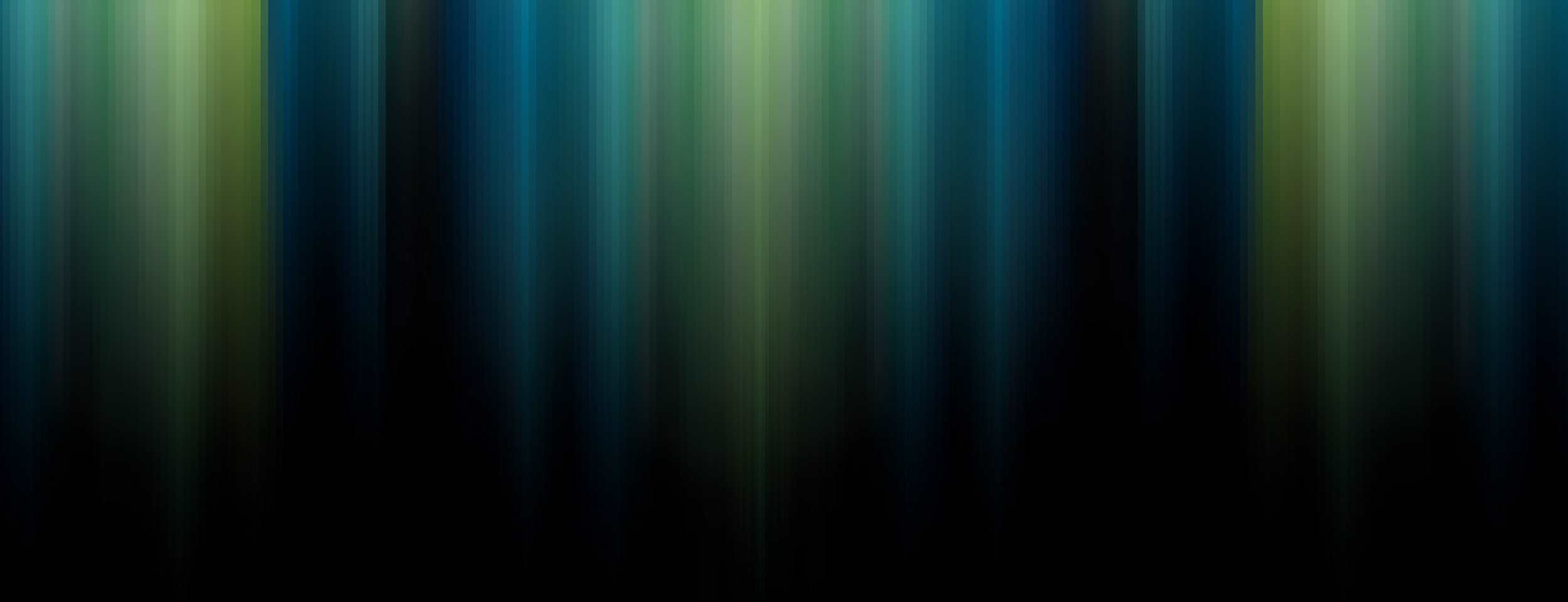Emotum Desktop Icon Manager Help
Emotum Desktop Icon Manager can be accessed by either double clicking or right clicking the  icon in the notification area of your taskbar, usually located in the bottom right corner of your desktop. Double clicking the icon will launch the Profile Management console and right clicking the icon will open the right click menu.
icon in the notification area of your taskbar, usually located in the bottom right corner of your desktop. Double clicking the icon will launch the Profile Management console and right clicking the icon will open the right click menu.
 icon in the notification area of your taskbar, usually located in the bottom right corner of your desktop. Double clicking the icon will launch the Profile Management console and right clicking the icon will open the right click menu.
icon in the notification area of your taskbar, usually located in the bottom right corner of your desktop. Double clicking the icon will launch the Profile Management console and right clicking the icon will open the right click menu.
Tip: If the Emotum Desktop Icon Manager icon is not displayed in the notification area of your taskbar, click the up arrow  next to the notification area to show hidden icons. You can drag the Emotum Desktop Icon Manager icon from the hidden icons box into the notification area so that it will always be visible.
next to the notification area to show hidden icons. You can drag the Emotum Desktop Icon Manager icon from the hidden icons box into the notification area so that it will always be visible.
 next to the notification area to show hidden icons. You can drag the Emotum Desktop Icon Manager icon from the hidden icons box into the notification area so that it will always be visible.
next to the notification area to show hidden icons. You can drag the Emotum Desktop Icon Manager icon from the hidden icons box into the notification area so that it will always be visible.

RIGHT CLICK MENU
The right click menu allows you to quickly restore, save and manage your existing desktop icon profiles, in addition to allowing language to be changed if desired.
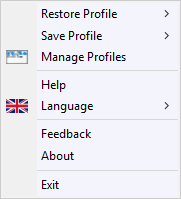
Restore Profile: This menu option displays all of your currently saved profiles and allows you to restore a profile from the list by clicking on it.
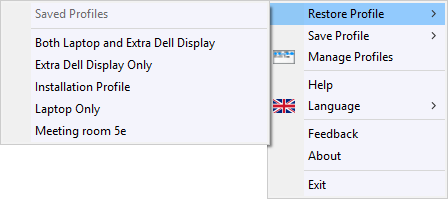
Save Profile: This menu option displays all of your currently saved profiles and allows you to create a new profile or overwrite an existing profile. Select Create New Profile to save a new profile or select an existing profile to overwrite it.
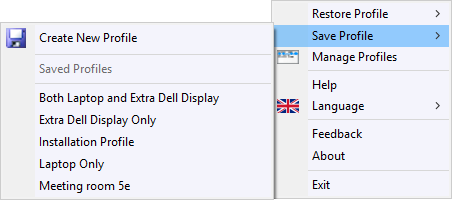
Manage Profile: This menu option launches the Profile Management Console where you can restore, save, rename and delete profiles.
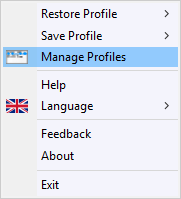
Language: This menu option allows you to change the language of Emotum Desktop Icon Manager (current languages supported are: Chinese, English, Finnish, German, Norwegian, Polish, Spanish and Swedish).
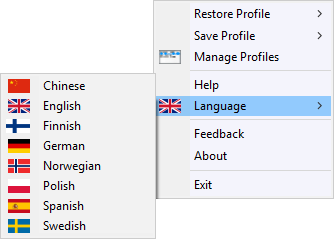
Tip: If you change language and can't read the menu any longer, just select the country flag you want and your language is returned.
Profile Management Console: The Profile management console allows you to view, restore, save, rename and delete profiles. In addition the management console also displays information about your saved profiles such as number of displays, screen resolution of displays and the date that the profile was last saved. You can order saved profiles by Profile Name or by Date Saved.
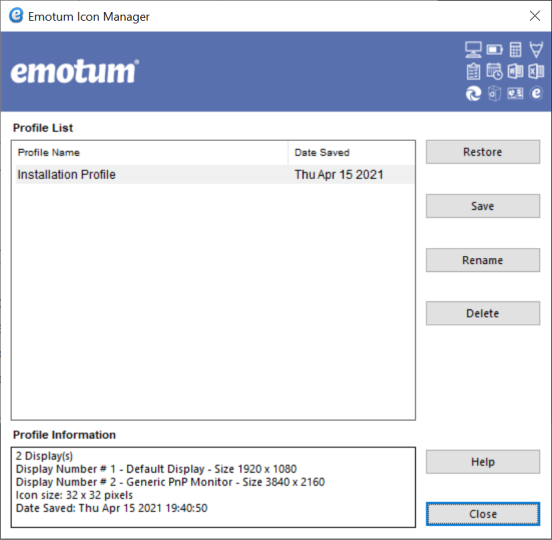
Click on a profile name to view it’s profile information
Restore button will restore the selected profile. You can also restore a profile by double-clicking it in the profile Name list
Save button will save a new profile or you can overwrite an existing profile by giving it the same name
Rename button will allow you to rename the selected profile
Delete button will allow you to delete the selected profile
Tip: When saving a Profile Name it is best to make sure you use a name that is easy for you to remember.e.g. "Original setup" or "Laptop only". This will help you when you need to restore your desktop icon positions.
Got any problems or suggestions?
Please click here to send us feeback including improvments to laguages